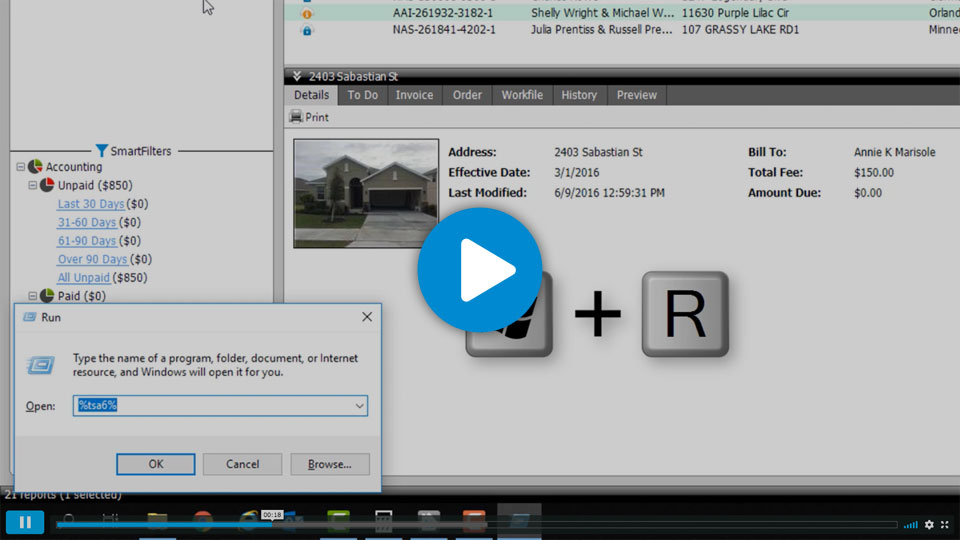Can’t find a report? Don’t panic.
Written by a la mode on July 16, 2019
See how easy file recovery is with TOTAL.
You’re nearly finished with your report, and your power goes out. When you turn your computer back on your report is missing!
Nobody likes doing work twice. If you can’t find your report or have trouble trying to open one, a la mode has your back.
The Tech Support Assistant has many tools that help in a pinch, and your Advanced Recovery Utility is no exception. Even when you can’t see a report in your Appraisal Desktop, the Advanced Recovery Utility recovers those reports to get you back up and running.
We made report recovery easy. Watch the video below to see it in action.
To recover your report, open the Tech Support Assistant by pressing the Windows key and R on your keyboard. In the run box, type %tsa6% then click OK. (You can also select it from the help menu.)
Click the Additional Tools tab towards the top and double-click 11. Then, select the Advanced Recovery Utility on the left, choose the report, and click Recover.
Change the date range by using the drop-down box in the top-left corner, if you don’t see your report.
Once recovered, click Yes to open the report. Any report recovered this way appears in the Recovered Reports folder.
That’s it! Instead of calling tech support, be sure to click the Download button beneath the video or bookmark the instructions found here (https://help.alamode.com/docs/6579), so you can be your own hero by recovering your missing or broken report.
If you like our easy recovery tool, you’ll love our automatic file-syncing, with unlimited storage solution! Learn how Titan Drive gives you access to your reports from anywhere and makes collaborating with colleagues a breeze.
| CLICK TO LEARN MORE |