New UAD guidelines for Garage / Carport
Written by a la mode on December 20, 2013
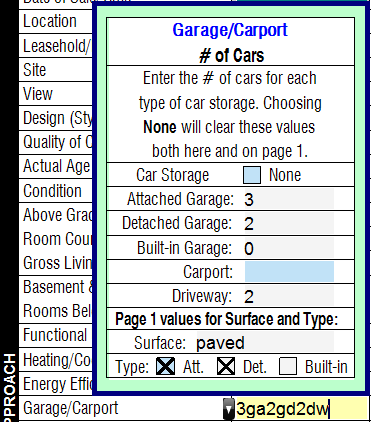
New UAD guidelines for Garage / Carport
We’ve been talking a lot lately about the coming UAD guideline updates for both the Design (Style) and Garage/Carport fields for UAD reports. Since this will be something you’ll encounter on virtually every UAD report, I thought it would be worthwhile to go into a little more detail on a few things that relate specifically to Car Storage for your subject.
While the updated guidelines are specifically for the sales comparison page (page 2 of the 1004, page 3 of the 1073) much of that information overlaps with the improvements section earlier in the report.
TOTAL and WinTOTAL will transfer subject data for car storage between these sections where appropriate. But there are some differences worth digging into, and the biggest of these revolve around two items, which I’ll cover below. For discussion purposes, let’s focus on the 1004 UAD.
Garage # of spaces
The way the form is designed, you can capture more detail on page 2 about the garage than you can on page 1.
For example, under the new guidelines, page 2 asks you to specify how many spaces of each attachment type are available for garage, and renders them to the field:

But Page 1 only includes a single count for the total number of garage spaces:

To help with this, we’ve added a Dynamic Field Expansion (DFE) popup on page 1 for you to specify the number of garage spaces by attachment type:
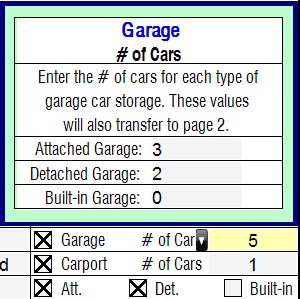
The DFE sums the # of garage spaces for you on page 1, and pre-populates the required counts by type for you automatically on page 2. Using DFEs this way steps you through the process of entering the data in the format required by the new guidelines. The data is transferred to the right places automatically and populated in the report in the right format on page 2:
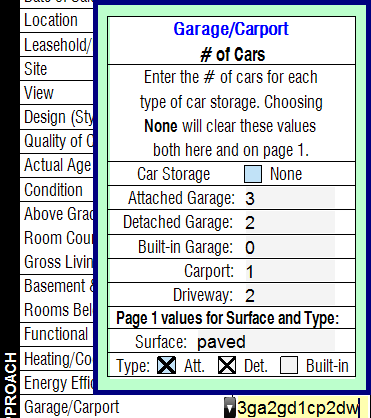
So far, so good.
But if you choose to enter the total number of garage spaces on page 1 manually, we have no way of knowing how this will break down by type. In this case we’ll keep the value you enter, but put a red border around the field to let you know you still need to provide more information for the sake of page 2.
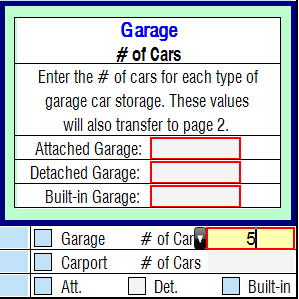
Mobile Syncing
By the same token, since TOTAL for Mobile currently uses a single count for Garage # of Spaces, the same thing will happen when you merge a report created on your mobile device. We’ll keep the value you entered, but the field will be marked to let you know you still need to break this down into counts by attachment type.
(The next version of TOTAL for Mobile will let you capture the counts by type.)
Attachment type checkboxes for carport
On the flip side, of this, the other scenario is that you can capture more detail on page 1 about carport than you can on page 2. This is because the UAD guidelines specify that on page 1, the attachment type checkboxes can apply to either garage, carport, or both. But on page 2, you’re able to specify attachment type for garage only.
That means we can automatically check the attachment type boxes for you in most cases (based on the counts you enter,) but not always.
For example, if you enter this…
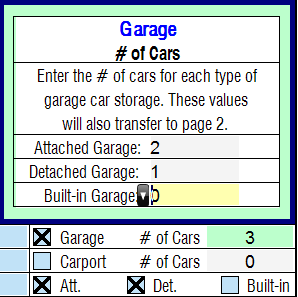
…we know to check the boxes for Attached and Detached automatically.
But if you enter this…
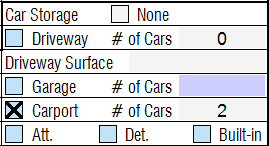
…you have to check the boxes manually, because we have no way to determine which applies.
So we’ve automated the process for you wherever possible, but keep in mind there will be certain situations where you’ll need to check or uncheck these attachments types manually.
And if you do happen to have a property like the one above that has a carport for which you’ve specified a type…
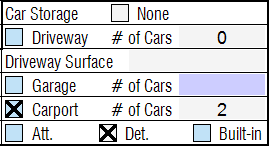
…just be aware the new UAD guidelines won’t capture this in the sales comparison area on page 2, where you can only specify the number of carport spaces, not the type.

You’ll see these updates in both TOTAL and WinTOTAL before the end of December, and the new guidelines will take effect on January 2nd, 2014.
For more information, click here to check out our other blog posts on the coming UAD guideline changes.