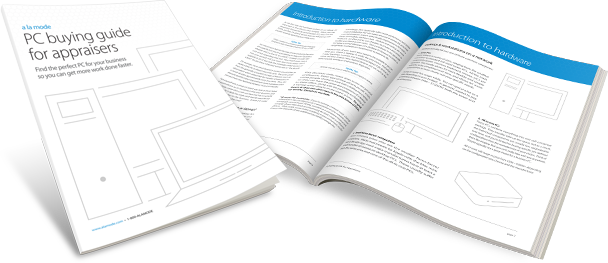
Wondering if you need a new computer? It's possible your current machine may just need a slight tune-up. Check out this excerpt from our PC buying guide for appraisers for a few ideas that could make your "Ol' Faithful" run like new again:
Trying to decide whether you should buy something now or wait for something better can be a challenge. While there’s nearly always something “better” just around the corner, waiting isn’t always the best idea. Technology moves at a rapid pace, and anything you buy today will likely seem outdated fairly quickly regardless of what you buy. Generally speaking, our recommendation is that you’re better off buying something now, rather than waiting. This is because you can begin gaining benefits from any new PC immediately, and then could selectively choose to upgrade again later as necessary or as your budget allows.
Do you really need a new computer?
Are you strapped for cash? Budget limited? How long has it been since you bought your computer? Before we jump into the specifics for new hardware, consider your current PC first. You may be able to breathe new life into it for a relatively low fee, improving its performance for a fraction of the cost of a new system.There are two common, relatively inexpensive upgrades that you can make on either a desktop PC or a laptop. They are:
1. Add RAM
Random Access Memory, or RAM, is your computer’s virtual “swap space.” In effect, it’s where your computer puts information and data being accessed (read or written) so that it can be used by the program or hardware.In many cases, your computer likely shipped with less RAM in it than it’s capable of using. Therefore, you can likely purchase additional memory and your computer would perform better.
RAM upgrades are an easy process, and don’t affect your existing data or files. You simply shut your computer down, plug in the new or upgraded chips, and power back on. Most of the time, your computer will simply prompt you with a notice that it recognizes the amount of RAM in your PC has changed, and then you’re back up and running (faster).
Corsair, a well-known memory maker for desktop and laptop computers, offers an excellent resource to help you find the right memory for your PC: alashort.com/1T56v2a
2. Solid state upgrade
If your PC came with a traditional “spinning platter” hard drive, one of the better upgrades you can make is a switch to a solid state drive. SSDs contain no actual disk — no moving parts — and are based on various types of flash memory instead.As a result, solid state drives are considerably faster than traditional hard drives you may still be using. Your PC can find and access specific files and data more efficiently, and you’ll find yourself spending less time watching that little blue spinning circle.
If you’re reading this eBook, then you may not be the type of person that feels comfortable swapping out parts in your PC on your own. That’s understandable. Swapping a hard drive, in particular, typically means backups and reloading Windows, so you may want to consider having a professional do it. It’ll still (likely) be cheaper than buying an entire new PC.
Still think your machine needs an overhaul? Download our free eBook for more expert tips, resources, and everything you need to know about what hardware to look for, the advantages of PCs vs. laptops, accessories, and a lot more.



.png)




.png)
-1.png)

.png)

.png)


.png)
.png)

.jpg)
.png)

-1.png)

















