
Questioning whether to use the cloud to protect and back up your files is no longer relevant. You need it. What’s left you scratching your head is figuring out who to use — we’ll get to that later — and knowing what to look for. You should walk away from reading this understanding:
- Why you need a cloud backup
- What you should prepare for to avoid risk
- Which solution fits your needs
Before we dive into what to look for when shopping for the right backup solution, let’s look at some mind-blowing stats (because believe it or not, there are some cloud nay-sayers that still don’t believe in its power).
Fewer than 10% of businesses back up their data every day
Think about all the work you do in a day — inspections, photos, sketches, MLS imports, notes, etc. Now, imagine only backing up every few days to the cloud, hard drive, or whatever your current source is. If you crash, how far would that set you back? How would that impact your turn times? Upcoming appointments? Yikes! Not fun to think about.
45% of all backup failures are caused by computer crashes and hard drive failure
You’ve been working hard all week. You take the weekend off (it’s rare you actually step away from work for a full 48 hours). You come back on Monday, and… Your computer won’t turn on. What the heck happened over the weekend? Think back to our last stat. Are you part of that 10% that back up regularly? If not, you’re likely severely impacted for a minimum of a few days.
75% of people who think they’ve backed up everything, didn’t
Your business is more than just reports. Think of all your photos, comps, contacts, QuickLists, signatures, preferred settings, and everything else you’ve committed to muscle memory. Can you imagine setting all of that back up from scratch? Do you know how to check if you’re backing all of that up?
On average, it costs over $300 to recover from basic data loss
Basic data loss includes deleted files, photos, and other simple file formats. Restoring SQL databases requires a trained specialist, more money, and the patience to piece everything back together. It’s rare that you can recover from data loss and make your new PC look and feel exactly like your old one, including your formfiller and preferences.
66% of all data loss, outside of catastrophic events, is due to migrating devices
Moving to a new computer is already next-level stressful. Never mind the looming concern of not transferring all your files, programs, and anything else you need. (Think: your most prized MLS spreadsheet you’ve been mastering for years — gone with the click of a button.)
Those are some alarming facts. The reality is, you put so much into your work, and it can be wiped away in minutes if you’re not prepared.
But we’re not just listing them out to send you into panic mode. So, let’s get back to the main objective, which is to stuff you full of knowledge and help you build a quality redundancy plan.

What can you expect from your storage solution?
The goal of a redundancy plan is to make sure you’re never “down.” You always need a plan B, and technically, you should always have a plan C, too. As appraisers, you’ve mastered the external hard drive backup (plan B), but you need to take the right steps to have a great cloud back up (plan C).
So, what key ingredients make a cloud backup pure perfection? It’s simple — they’re:
- Accessible from anywhere
- Stored offsite
- Weather-proof to take on any storm
- Integrated with your software
- Restorable under any condition
Accessibility is crucial to your workflow
Your reports need to be accessible from anywhere in a way that doesn’t involve you dragging your portable hard drive along with you wherever you go. Whether you’re using an app to look at your reports, or logging into a browser from a secondary laptop, you should have access to your full library in seconds.
Offsite storage is necessary in order to bounce back quickly
One of the most reliable aspects of a cloud backup is that it’s offsite. If something happens to your office — fire, flood, tornado, etc. — it’s likely that your PC and external hard drive won’t survive. Cloud solution companies have offsite locations spread all over for this very reason.
Weather-proof backups keep you going no matter what
As mentioned above, offsite storage solutions have multiple locations in case of an emergency. Like your home or business, these buildings can be destroyed. But what makes this option “weather-proof” is the fact that they’ll failover to another location. Which means you won’t notice a blip in your work.
These next two aren’t always guaranteed, but like a good t-shirt, when you find a feature you can’t live without, you latch on to it.
Restorable databases, QuickLists, settings, and signatures are a lifesaver
Most cloud storages do a great job of backing up your files (Dropbox, Google Drive, OneDrive, etc.), but they don’t back up anything else on your computer of importance, i.e. databases. More importantly, your comps, photos, and contact databases. Losing all of that data in one fell swoop would be a blow to your business and countless hours (or years) getting it all back. When you’re shopping around for cloud backup services, it’s crucial that you mark that off your checklist. Here’s a list of popular services that do that: Carbonite, Titan Drive, CrashPlan.
Integrated cloud backups provide the smoothest workflow
This one is harder to come by. Integration right inside your formfiller is somewhat of a unicorn. There are some close runner ups though. If you’re willing to pay the price, Carbonite can watch your databases (as mentioned above) and protect your reports. Again, getting this set up requires a bit of technical finesse. And honestly, if you’re shaky on the whole situation, we don’t recommend you do it yourself. (Make sure you consider the cost of an IT guy when thinking about using Carbonite.)
Depending on your formfiller, you can set up a directory that links to folders outside your software. It’s kind of a hack solution when thinking in terms of file protection, but like using duct tape on a car fender to keep it in position, it’ll get the job done.
If you’re using TOTAL, you have the luxury of having a built-in solution with Titan Drive. If you’re using another formfiller, we recommend checking with them to see what options they provide for integrated file protection.
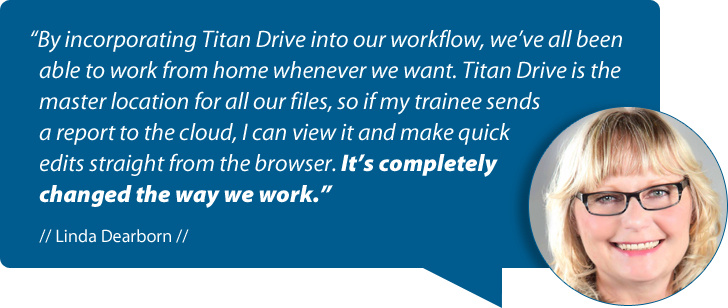
Here’s what you need to be on the lookout for
Fortunately, the good far outweighs the bad when it comes to online storage, but there are a few things that could blindside you if you’re not well informed.
Here are the key ingredients for a recipe disaster:
- Shoddy internet
- Missing archives
Strong and fast Internet is a must
The most obvious downside to cloud storage is that it requires an Internet connection. This normally wouldn’t be categorized as a bad thing, but if you’re in rural or remote areas, good dependable Internet isn’t always available. If this applies to you, a solid Wi-Fi setup can really elevate your connection.
We recommend a mesh router system. They’re relatively new and quickly taking over the router market. Typically, you buy the main unit and 1-2 secondary units that help extend the signal all over your home or office. Google, Linksys, and Netgear are among the many trusted names that sell them.
Surprisingly, these are relatively cheap — starting at $99. This is very similar to what you’d pay for a traditional router. Note: If you spring for the three-unit setup, expect to pay upwards of $300. It’s worth the investment.
Mirroring isn’t archiving
Mirroring solutions like Dropbox magnify human error, rather than protect against it.
Here’s where you could get yourself in trouble. Most cloud storage companies only keep your files in the cloud if you also keep them on your computer – and that computer must remain connected to the internet. Practically speaking, your files are only protected for a short amount of time if you accidentally delete them or if the hard drive fails. It may not seem likely that you’d unintentionally delete something (or many things), but our tech support knows that it happens often.
Think about it: you’re reorganizing your folders and workfiles on your desktop or Documents because it’s messy and you’ve got PDFs and spreadsheets all over the place – and you accidentally delete a folder you didn’t mean to. If you’re using Dropbox, and this folder is being backed up, Dropbox will keep the content for 30 days. If you’re lucky enough to realize you deleted it, you can save yourself by restoring the folder.
But that’s the key: if you don’t notice it for a of couple months, these reports are now gone off your computer – and next month will fall off your cloud storage forever. Even if you’ve paid a premium for a versioning feature, the file itself still has to be there in the cloud to see the previous versions – and even then, you have to know exactly what you’re doing.
Dropbox isn’t the only cloud storage this happens to, it’s just one of the most recognizable backups. We recommend researching whichever solution you’re using to figure out what your file deletion policy is.
TOTAL uses cloud status icons to indicate which reports are backed up, and which reports you need to take action on to ensure they’re always protected. Learn more about TOTAL and Titan Drive integration.
If you’re not using a cloud backup yet, or you’re considering switching, below is a comparison chart of the popular appraiser choices:
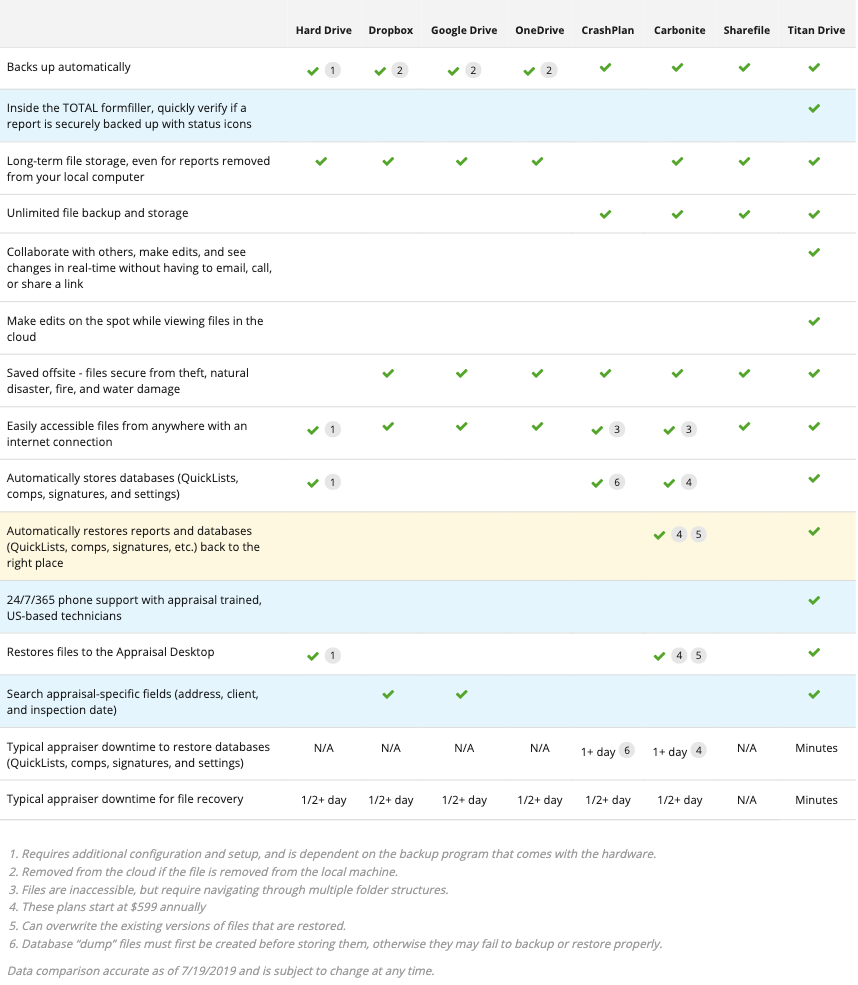
Not using TOTAL yet? Click here to check out our new customer bundles.



.png)




.png)
-1.png)

.png)

.png)


.png)
.png)

.jpg)
.png)

-1.png)

















