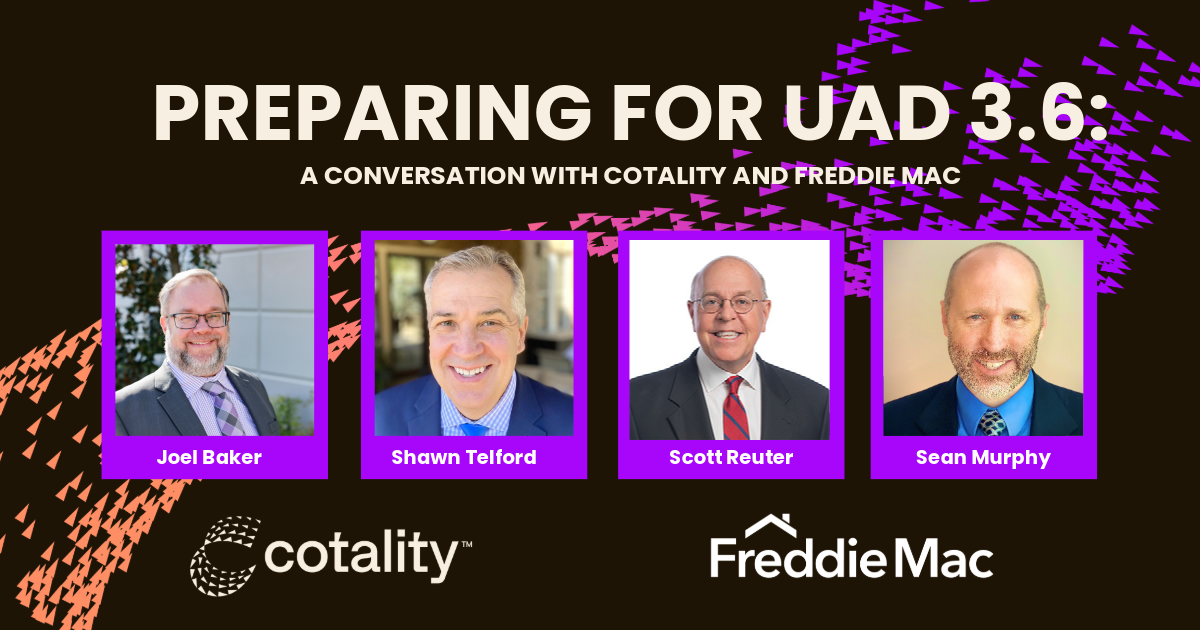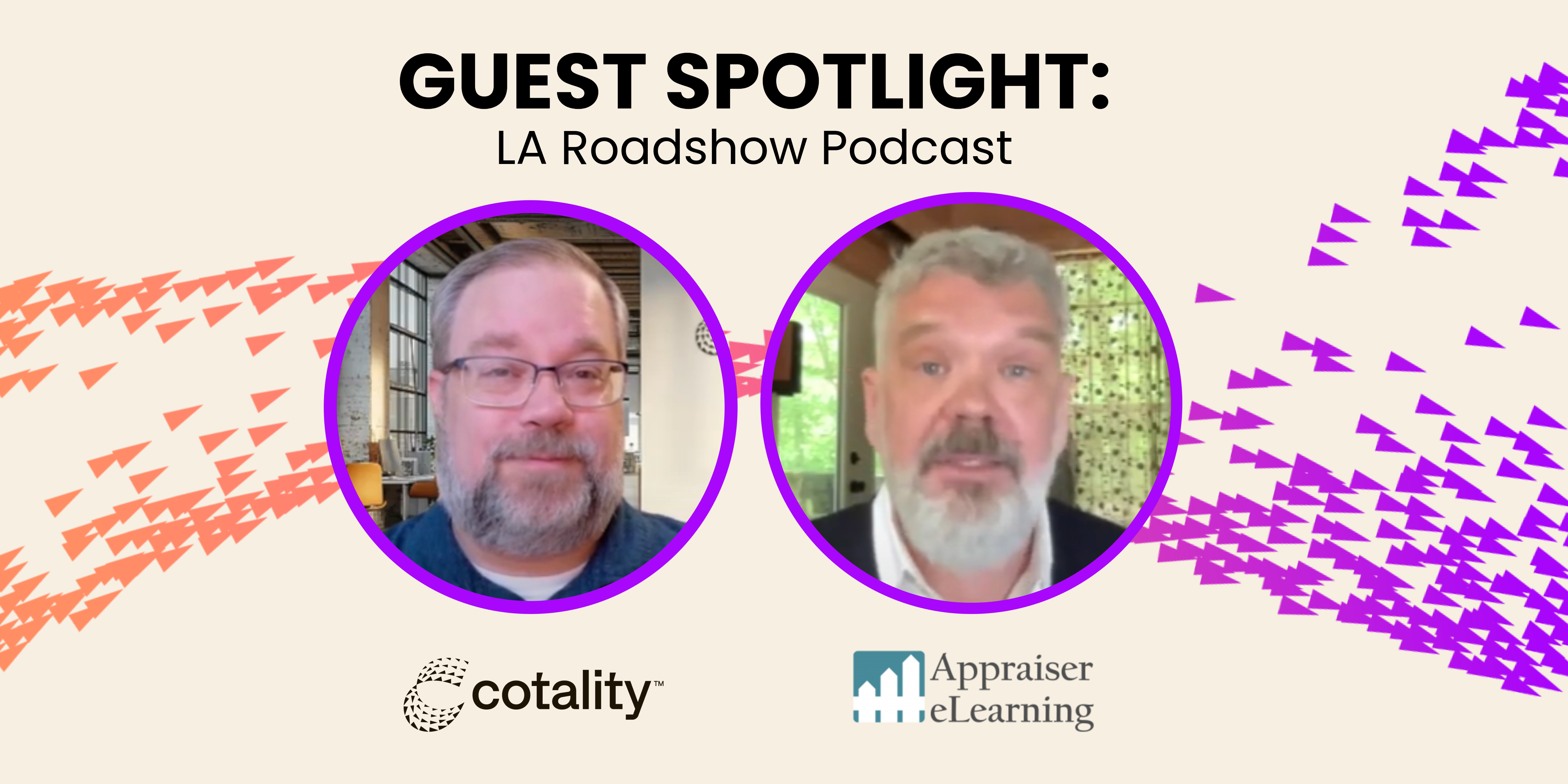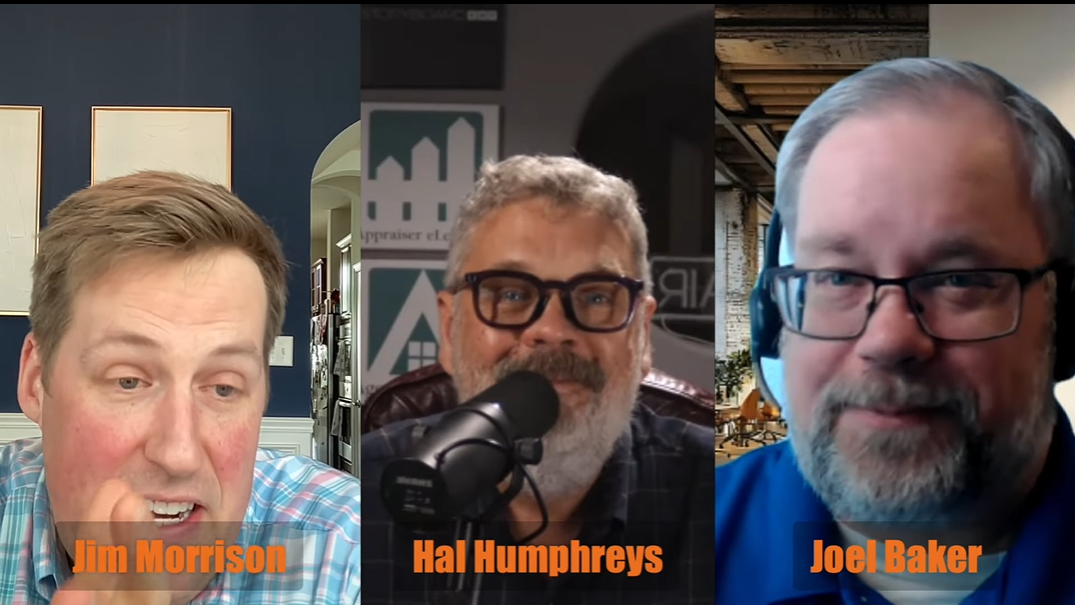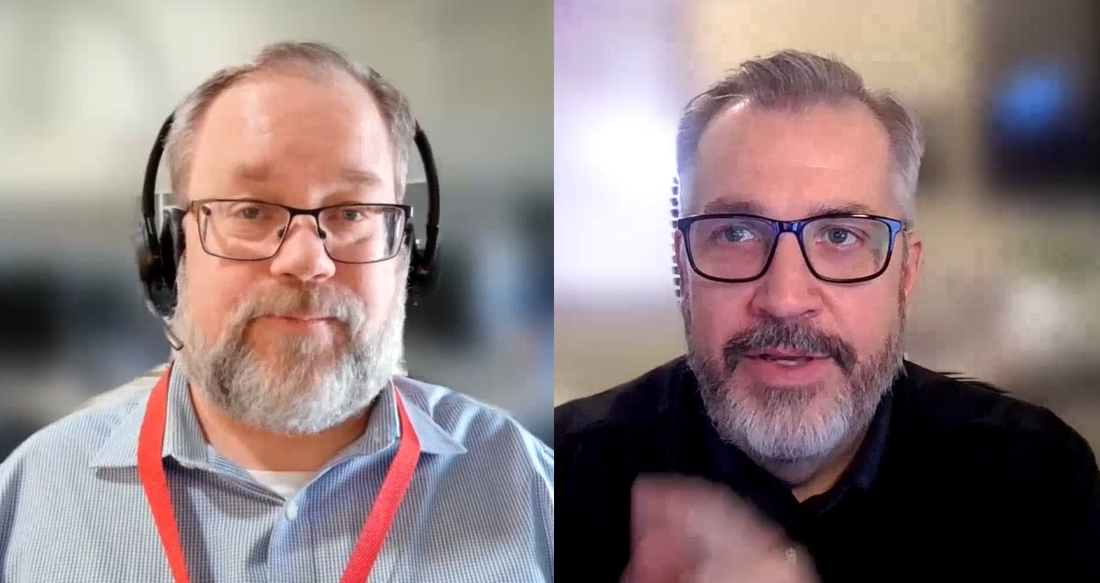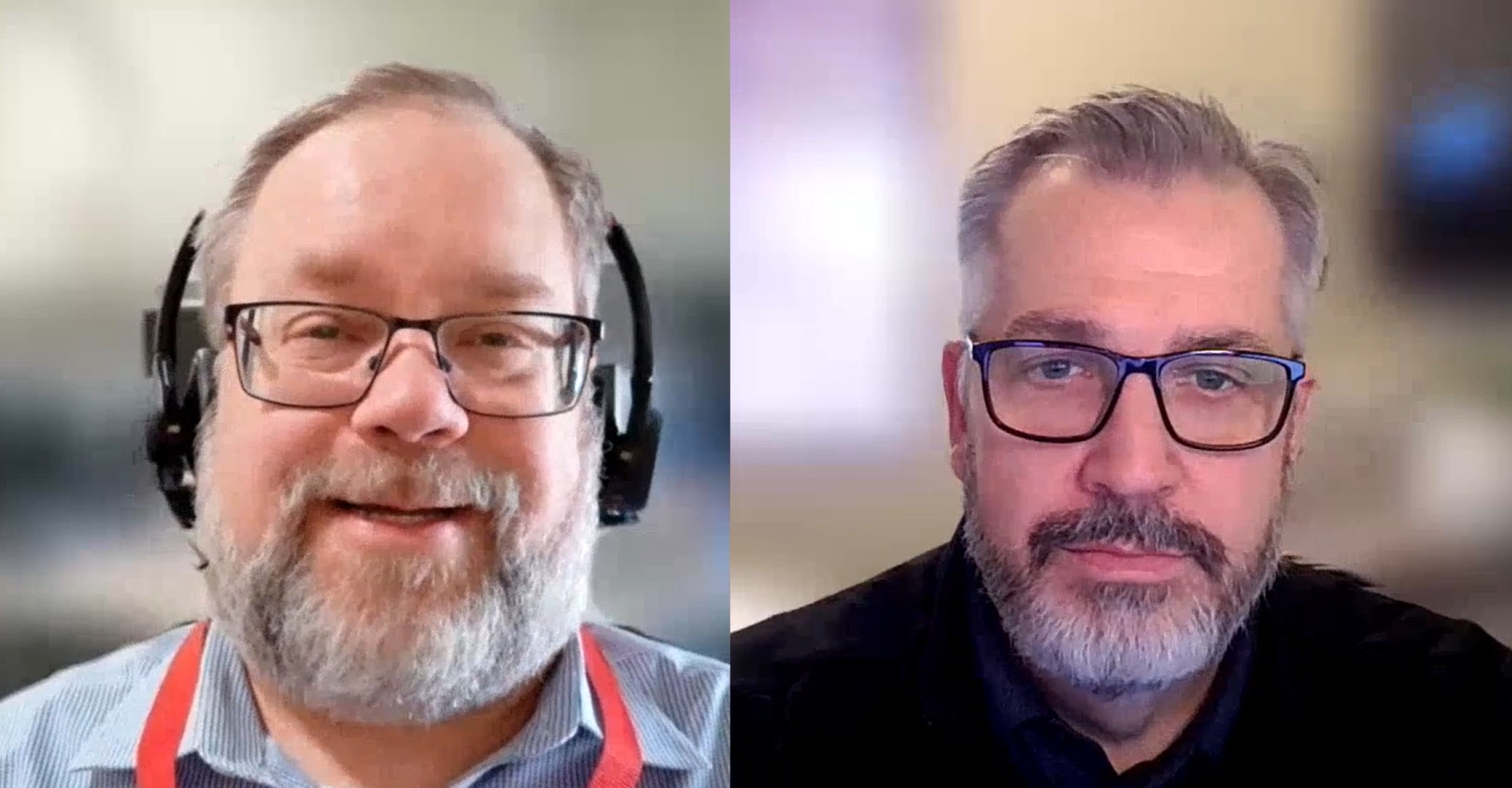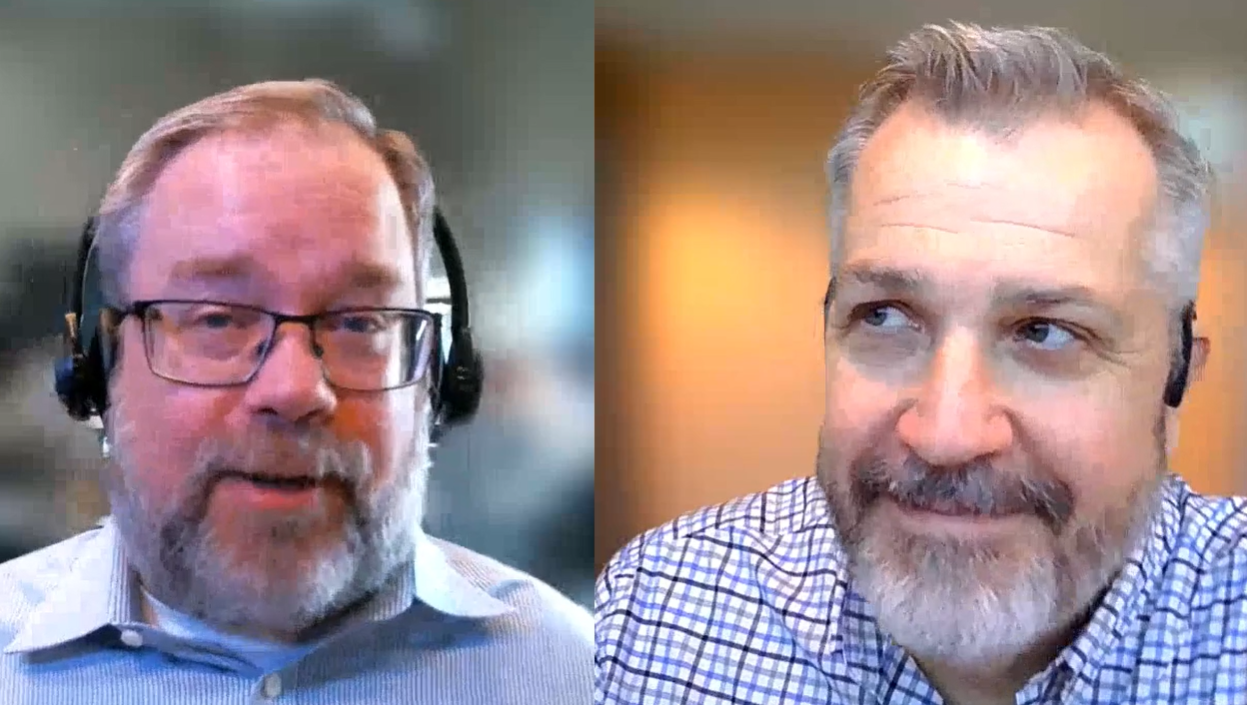In TOTAL, your QuickLists (common responses) aren’t limited to saving data for just one field at a time. You can select multiple fields and save them as a single set of data, to re-use later on.
For instance, these multi-field QuickLists are often used by TOTAL customers to create a Neighborhood Database, customized to exactly which fields on the form the appraiser wants to save. To create a multi-field QuickList, you simply select multiple fields on the form and click the "New" QuickList option in the pane on the left. If the fields you want are all together, click-and-drag works best. If the fields are spaced out across the form, simply hold down CTRL and click each field, one at a time, to select them.
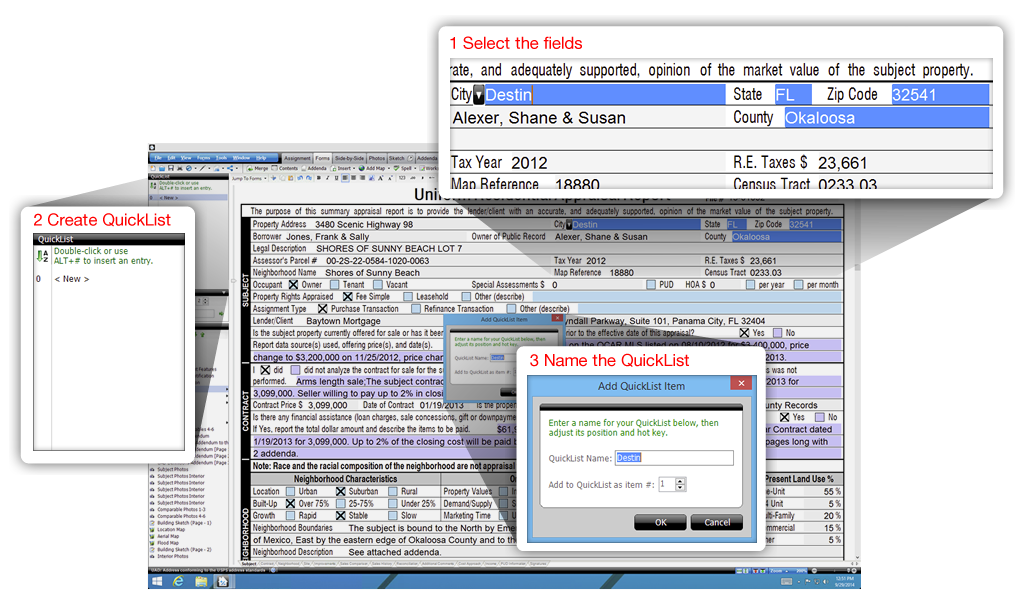
Try creating QuickLists in TOTAL today. Don't have TOTAL? Click here to get a free trial.