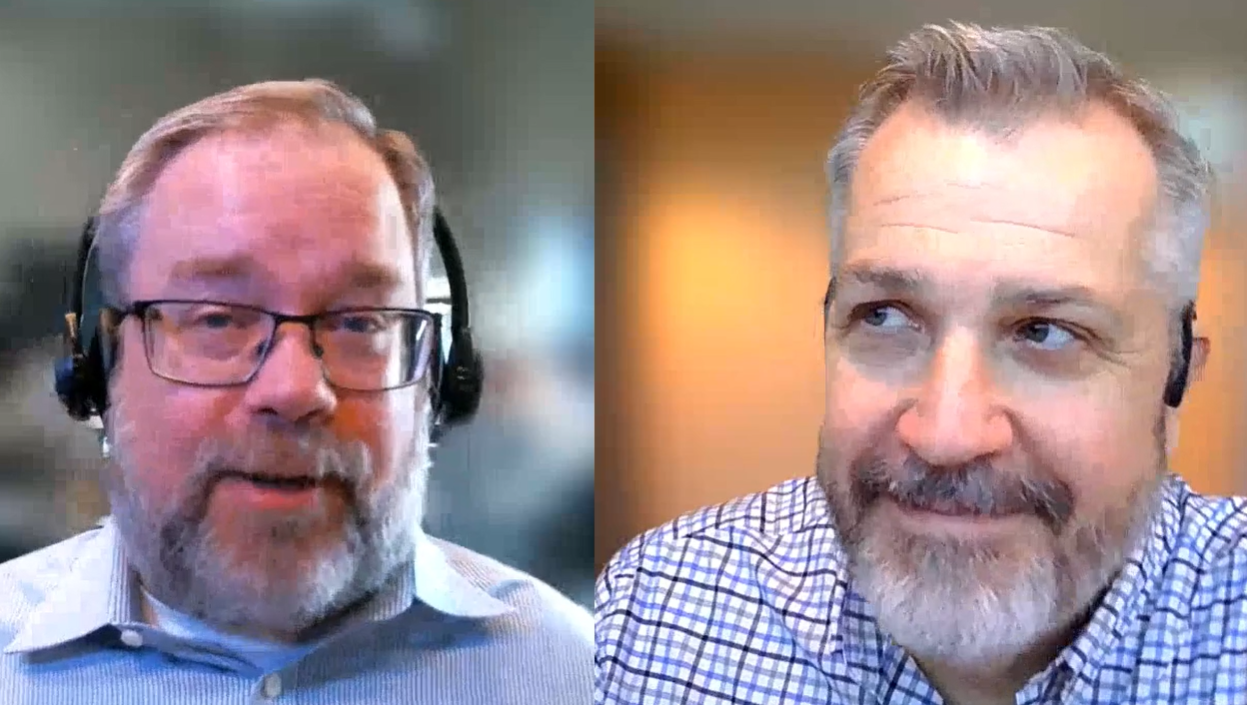If you’re just moving over to TOTAL from ACI, Bradford, or another software, you may be curious how to get your old reports and data into TOTAL in order to use tools like SmartAddress. (Or, if you don't have TOTAL yet, get a free trial here.)
With TOTAL’s Competitor Conversion plugin, we’ve made the move painless for you. To launch the plugin, with TOTAL open, click Tools, then choose Convert Competitor Files.
For detailed instructions on using the plugin, click here to read the User’s Guide page. Or, watch this quick Tech Tip video:
After converting your old files, you’ll want to import them into TOTAL’s Comps Database to make them available in SmartAddress. Again, we’ve made the process extremely painless with the Comps Database Importer. Simply launch TOTAL’s Comps Database by going to Start → [All] Programs → TOTAL and choose Comps Database. From there, just click the Import button on the toolbar in the top left, choose the folders in TOTAL you wish to import (for a new user, this will typically be the folder where all of your converted files are kept), and click Import. Easy. For detailed instructions on using the Comps Database Importer, click here.
Now that you’ve imported your previous reports and filled your Comps Database, you’re ready to start using SmartAddress. Take a look at the User’s Guide page on SmartAddress here or watch the video here:
If you don't have TOTAL yet, get a free trial here.