Have you ever spent hours (or even days) getting all of your appraisal files and settings back into place? All because of a hard drive crash or a switch to a new computer. It’s always better to play it safe with your appraisal data and be well prepared for these situations.
No matter if you just got a new computer or planning to get one soon, these steps can help you get back on your feet in no time. (You might want to keep them in your emergency to-do list too.) They will save you from an unexpected computer crash someday.
- Back up your appraisals and custom settings
Your customized settings — contacts, signatures, QuickLists (or canned comments) and comps database — are unique to your appraisal office. Having these settings immediately ready to go in TOTAL eliminates the tedious manual setup process on the new computer. Exact automatically backs these databases up and gets them ready to download on the second PC. Click here to learn how to configure Exact.Simply click the “Send to Vault” tab to send your current reports to the Vault right away without having to rely on the scheduled settings. See how it works here.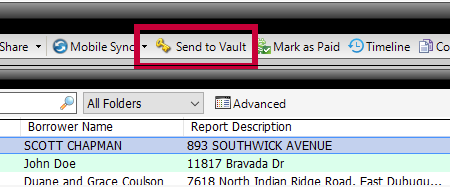
You can also drag-and-drop all your relevant documents like deeds, plat maps, and extra photos to TOTAL’s Digital Workfile for each report. This helps you gather all the files you need before moving. Watch this video to learn how.
- Install TOTAL and Vault on the new computer
Make sure your appraisal software is installed and run properly on the new machine. Learn how to install TOTAL here and configure Vault here. - Download your settings using Exact Exact is included for FREE when you purchase Vault. Since you already back up your customized settings and databases from Step 1, this process would absurdly simple with Exact. Click here to see how.
- Download your latest reports using Vault on the web
Since you always have a couple of reports in progress, you’ll need to download those in priority first. Click here to see how to quickly retrieve the latest reports from the Vault.
Extra tip: If you need to sort your previous reports immediately, Vault’s search tool helps you filter by appraisal-specific fields — major forms, legal descriptions, or market values — in just a few clicks. Learn this tip here.
Vault is the best online storage dedicated to appraisers’ workflow. You get complete assurance that your transition will be painless, and if you have any questions, our support team is here to help.
For the first time ever, you can get 2000 Vault files for only $199. That’s $100 in savings! Or, save $50 and get 1000 Vault files for $149.
Click here to purchase Vault today and don’t forget to use the codes at check out. Or, just give us a call at 1-800-252-6633. We’ve got you covered!
But don’t wait! This promotion ends 11/13/16.



.png)




.png)
-1.png)

.png)

.png)


.png)
.png)

.jpg)
.png)

-1.png)

















