Even if you missed our recent news about the release of SmartExchange, you probably noticed that the Side-by-Side grid in TOTAL looks and acts a little bit different now. Let's talk about some of the changes!
Q: What happened to SmartAddress? Can I still use it?
A: The SmartAddress icon (

) has moved. It's now a button on your Side-by-Side toolbar. To compare previous comp versions with SmartAddress, just click the new button on your toolbar as shown below. It's there on the Forms PowerView, too.
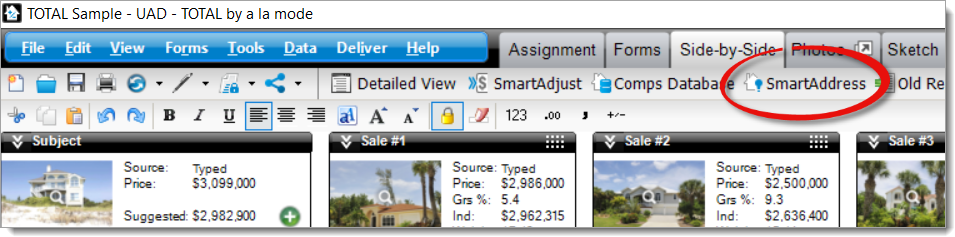
Q: What if I don't want TOTAL to fill out my grid automatically?
A: Your Side-by-Side comps grid looks different now — and, by default, it fills in details from your local Comps Database as soon as you type an address. Even if you don't opt in to the SmartExchange sharing service, the new visual interface in TOTAL is here to stay. But if you prefer to work without the auto-fill feature, you can!
To turn off auto-fill on the Side-by-Side comps grid:
- Click Tools and select Configure Settings.
- Choose Forms on the left and scroll all the way down.
- Un-check the box next to Use the best available comparable data automatically with SmartExchange.
- Click Save & Close.
With auto-fill disabled, you can still click Show on any comparable to review the different versions available to you. If you decide to use our SmartExchange service, you'll see peer data as well as versions from your own local Comps Database. Otherwise, only your own previous versions are displayed.
Still want more info? Click here to check out our official FAQ.
We know how important it is for you to stay compliant and maintain the highest level of integrity in your appraisals. When a tool like SmartExchange comes along, you're bound to have questions. Our VP of Appraisal Advocacy, Joel Baker, is responding to your top questions as they roll in. Click here to watch his latest video response.
And, as always, you can reach out to us directly by emailing info@alamode.com.



.png)




.png)
-1.png)

.png)

.png)


.png)
.png)

.jpg)
.png)

-1.png)

















