Updated: Critical Items have changed since this blog was written. Click here to learn about the improvements.
These days, the forms in TOTAL for Mobile contain most of the fields for any given form. But while inspecting a property, you don't really need access to many of those fields. In fact, they can just get in the way.
Critical Items allow you to focus just on the fields you need during the inspection. It provides a single screen where the most important fields are displayed, making it easier to collect property information.
Wouldn't it be great if you could pick which fields appear in Critical Items?
The fields that appear in Critical Items after you install TOTAL for Mobile likely aren't the ones you would like. They might be, but each appraiser likes to collect different information. Fortunately, it's very easy to change which fields are included. When you are in Critical Items, tap the "Edit" button (on an iPad) or the edit icon on the toolbar (Android). You will see a list of all of the fields in the form. Simply tap to included (check) or exclude (uncheck) the fields you want. That's it!
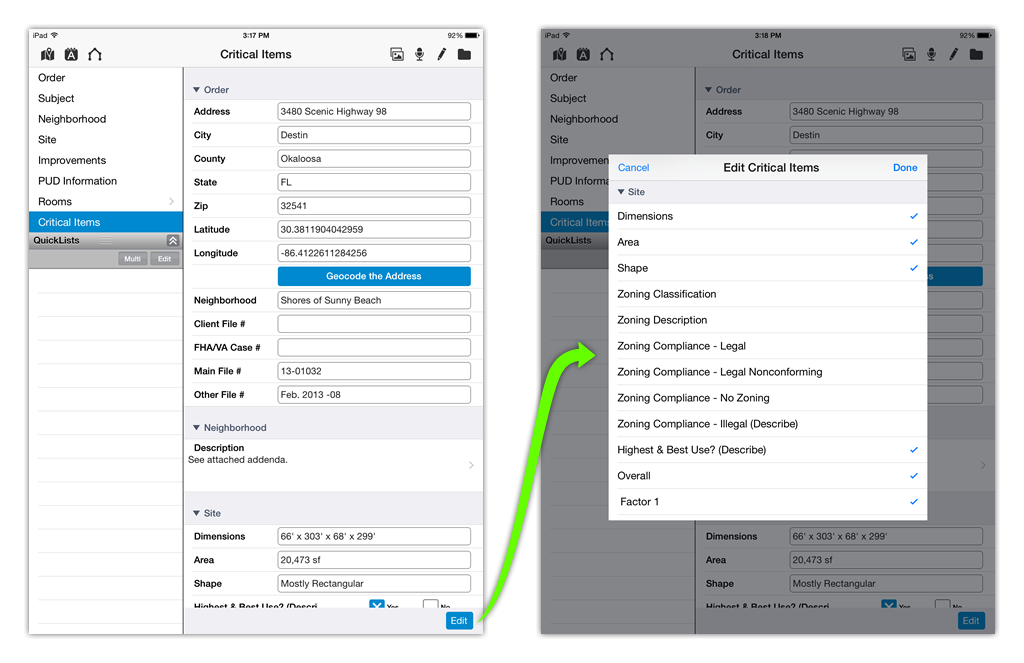
If you're already a TOTAL for Mobile user, this might be an easy way to speed things up. If not, you can read more about getting started with TOTAL for Mobile by clicking here for iPad, or here for Android.
TOTAL for Mobile is available for free on the Apple App Store and Google Play.
TOTAL for Android on Google Play
TOTAL for iPad on the Apple App Store



.png)




.png)
-1.png)

.png)

.png)


.png)
.png)

.jpg)
.png)

-1.png)

















